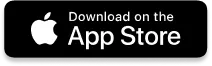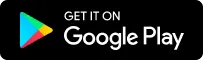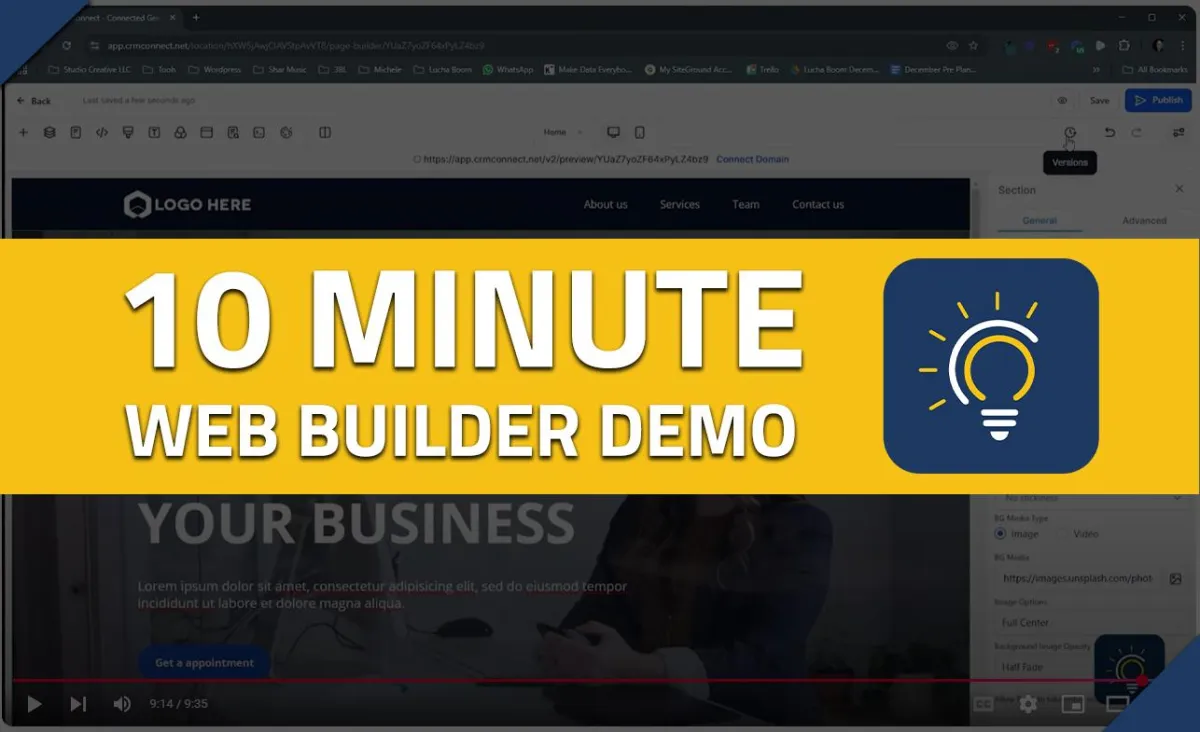
10-Minute CRM Web Builder Demo
10-Minute CRM Web Builder Demo: Create Your Website Fast
Creating a website for your business doesn’t have to be complicated or time-consuming. With CRM Connect’s website builder, you can design and launch a professional site in just minutes—without any coding or technical skills!
In this post, we’ll walk through the step-by-step process of building a website using CRM Connect’s site builder. You can also watch the full 10-minute demo video below to see it all in action.
Getting Started with the CRM Site Builder
Once you log into CRM Connect, you’ll find the Sites section in the dashboard. This is where you can create and manage your websites and funnels.
💡 What’s the difference between websites and funnels?
Funnels: Designed for specific goals like lead generation, booking appointments, or making sales.
Websites: Multi-page sites (7-10 pages or more) for businesses, portfolios, or services.
Both use the same builder, so you can work with whichever structure best fits your needs.
➡️ Time marker: [0:00 – 0:38]
Choosing a Template
You don’t have to start from scratch! CRM Connect offers a variety of pre-designed templates for different industries.
🔹 How to choose a template:
Browse different categories (e.g., finance, real estate, marketing).
Preview each template to see how it looks before selecting.
Import the template with one click—this loads the fonts, images, and structure for you.
➡️ Time marker: [0:38 – 1:43]
Editing Your Website
Once your template is imported, you can start customizing it with CRM Connect’s easy drag-and-drop builder.
🖱 Key features of the builder:
✅ Hover to edit – Click on any section to modify text, images, or buttons.
✅ Sections & columns – Organize your content with rows and elements.
✅ Navigation menu – Customize the site menu and add links to other pages.
➡️ Time marker: [2:03 – 3:06]
Customizing Styles & Fonts
Want to match your website to your brand? You can quickly adjust colors, fonts, and styles.
🎨 Design options include:
Changing hover effects (e.g., making text turn gray when hovered).
Selecting headline vs. paragraph fonts to create a clean layout.
Choosing from Google Fonts or uploading a custom font.
➡️ Time marker: [3:29 – 4:28]
Managing SEO & Social Sharing
SEO (Search Engine Optimization) is key to making sure your website ranks on Google. CRM Connect makes it easy to add SEO metadata for each page.
🔎 What to include:
Page title – Use keywords relevant to your business (e.g., "About Us – My Company").
Meta description – A short summary that includes key terms.
Social image – The image that appears when you share the site on LinkedIn or Facebook.
➡️ Time marker: [6:28 – 8:06]
Saving & Publishing Your Website
When you're happy with your edits, you can save your work—but don’t forget to publish your changes so they go live!
📌 Other helpful features:
Version history – Roll back to a previous version if needed.
Custom domain setup – Connect your website to your own domain (covered in another video).
➡️ Time marker: [8:46 – 9:23]
Final Thoughts: Launch Your Site in Minutes!
With CRM Connect’s web builder, you can build and launch a fully functional website in less than 10 minutes. Whether you need a sales funnel, business website, or landing page, the intuitive editor makes it easy to create a professional online presence.
📌 Want to see the full process? Watch the video demo above and start building your website today!
🚀 Need help? Contact CRM Connect for support!