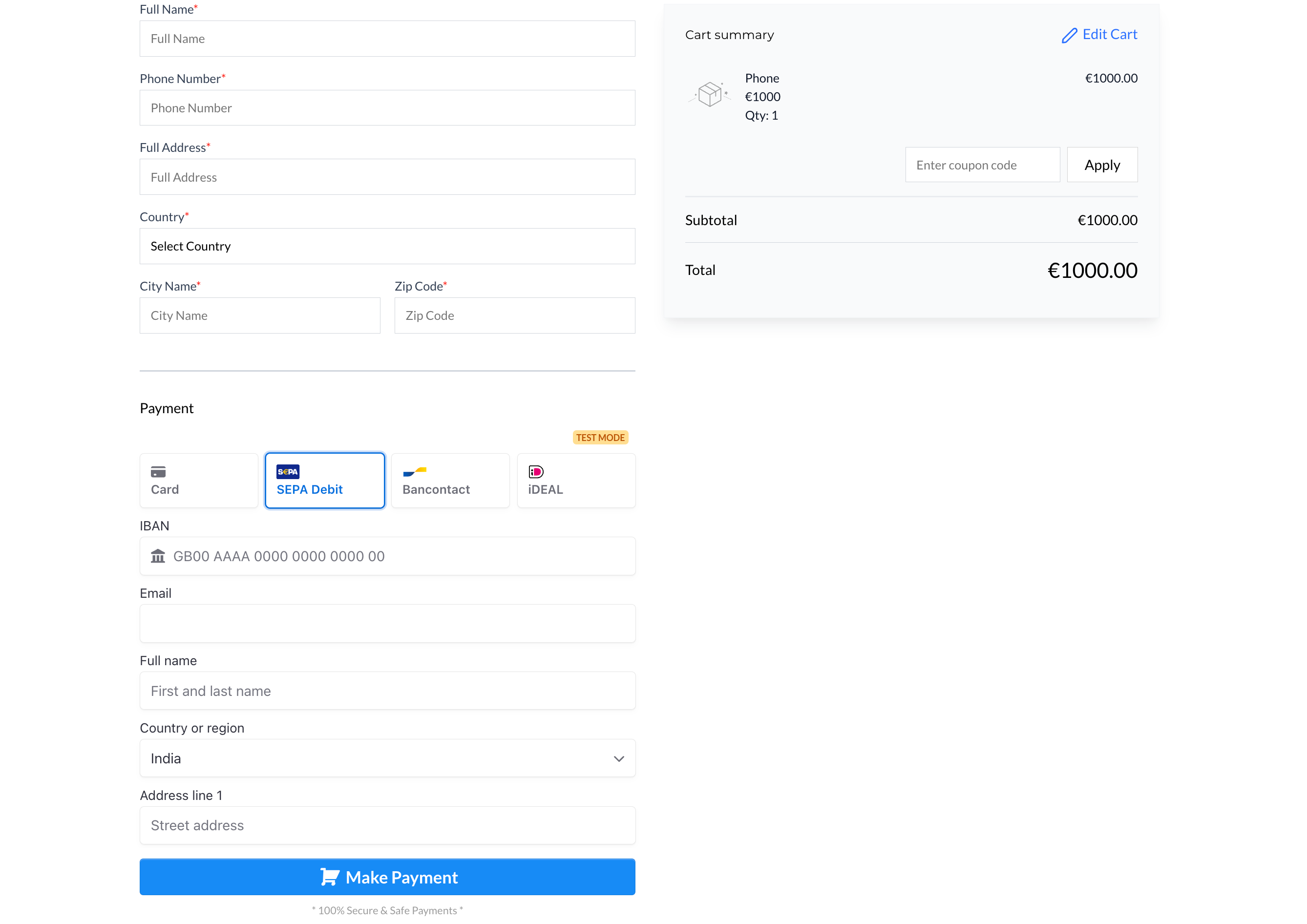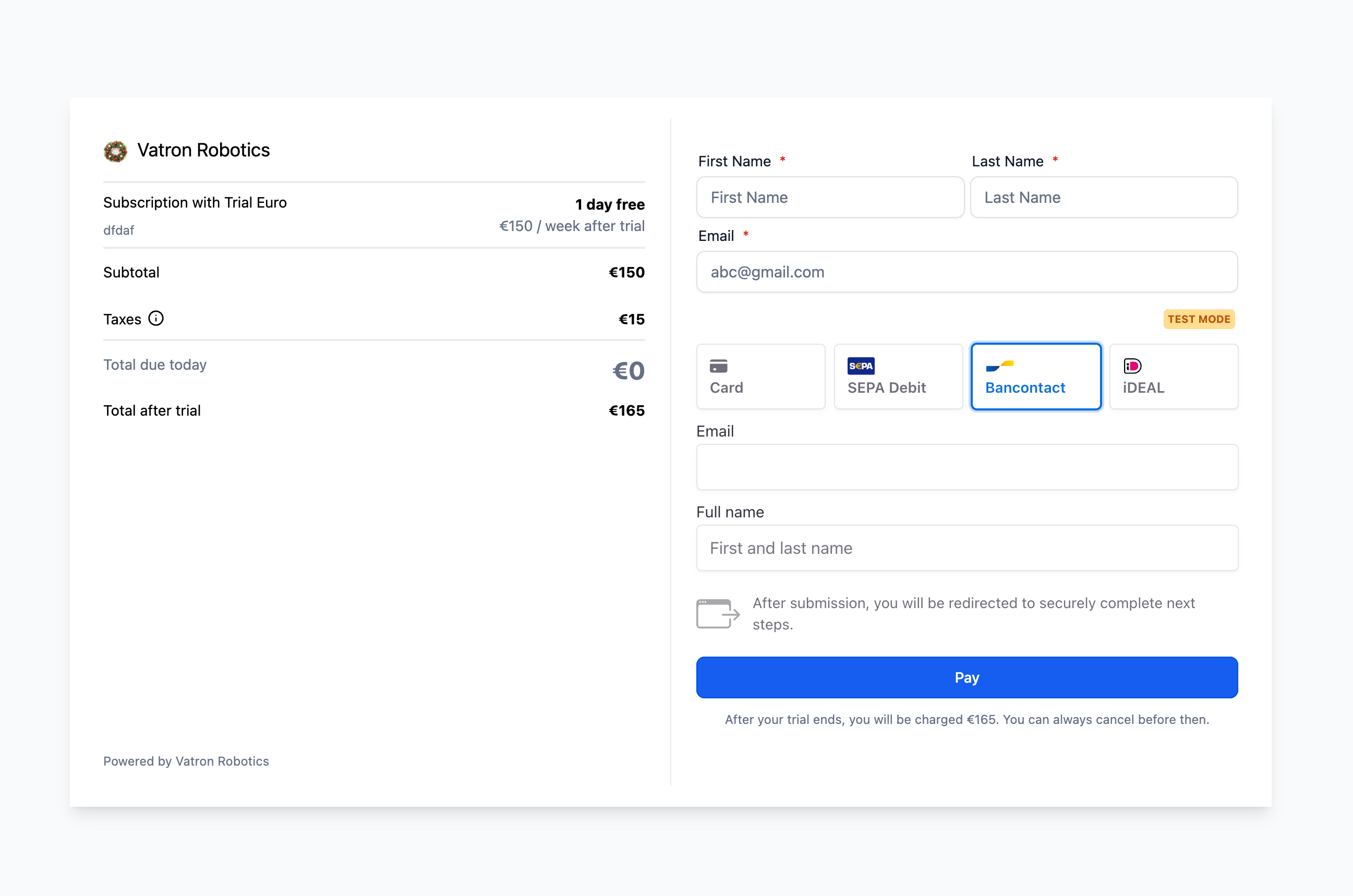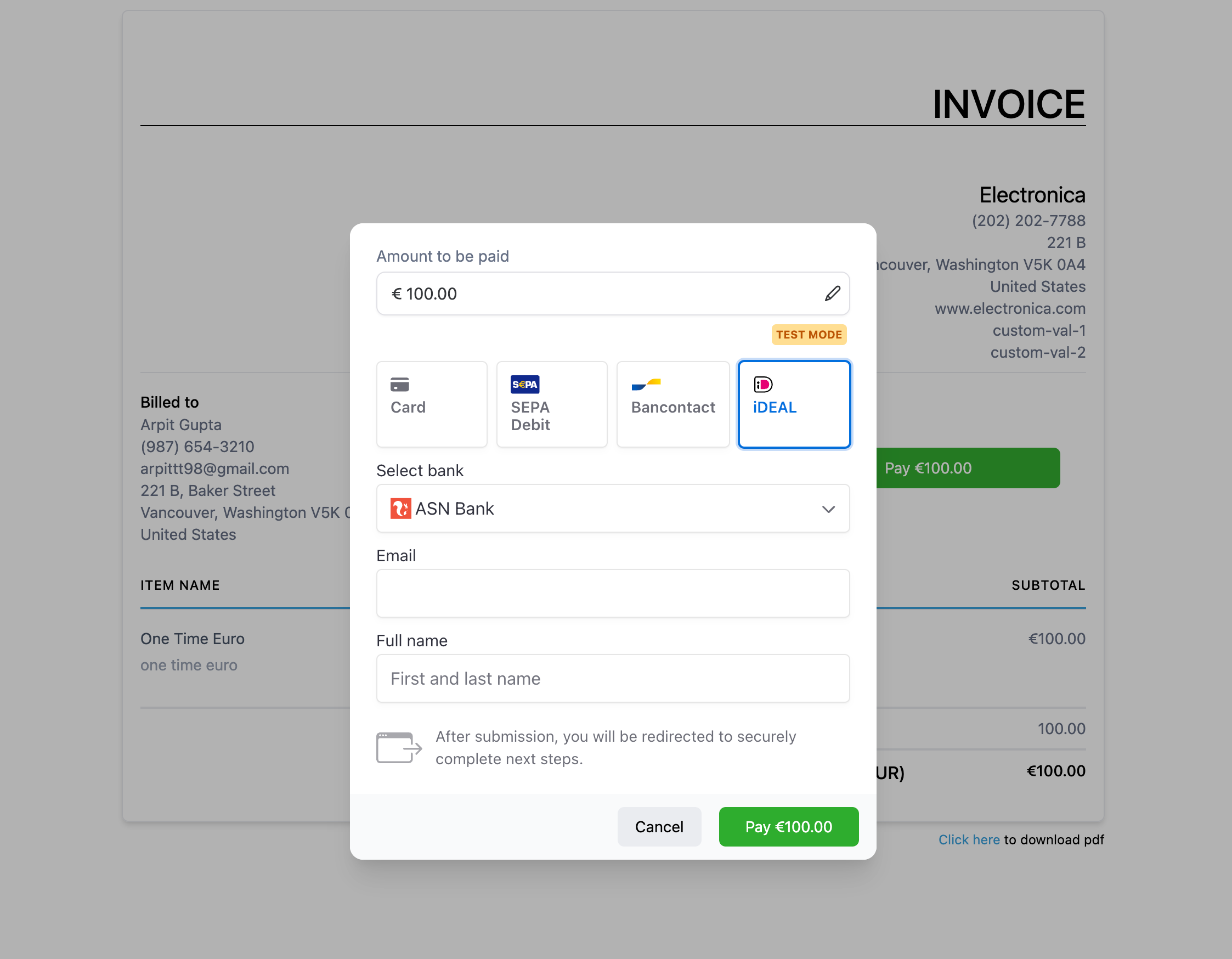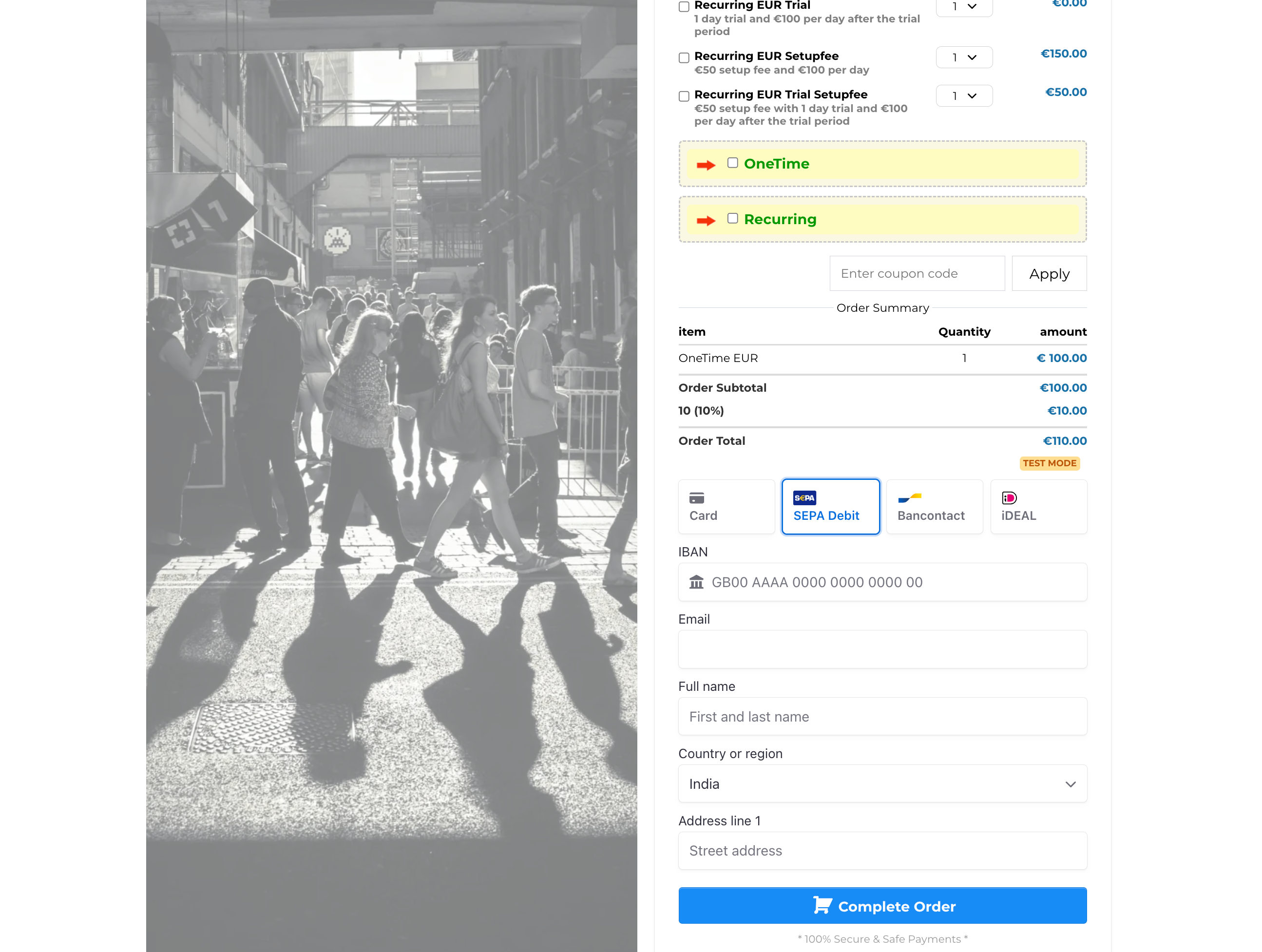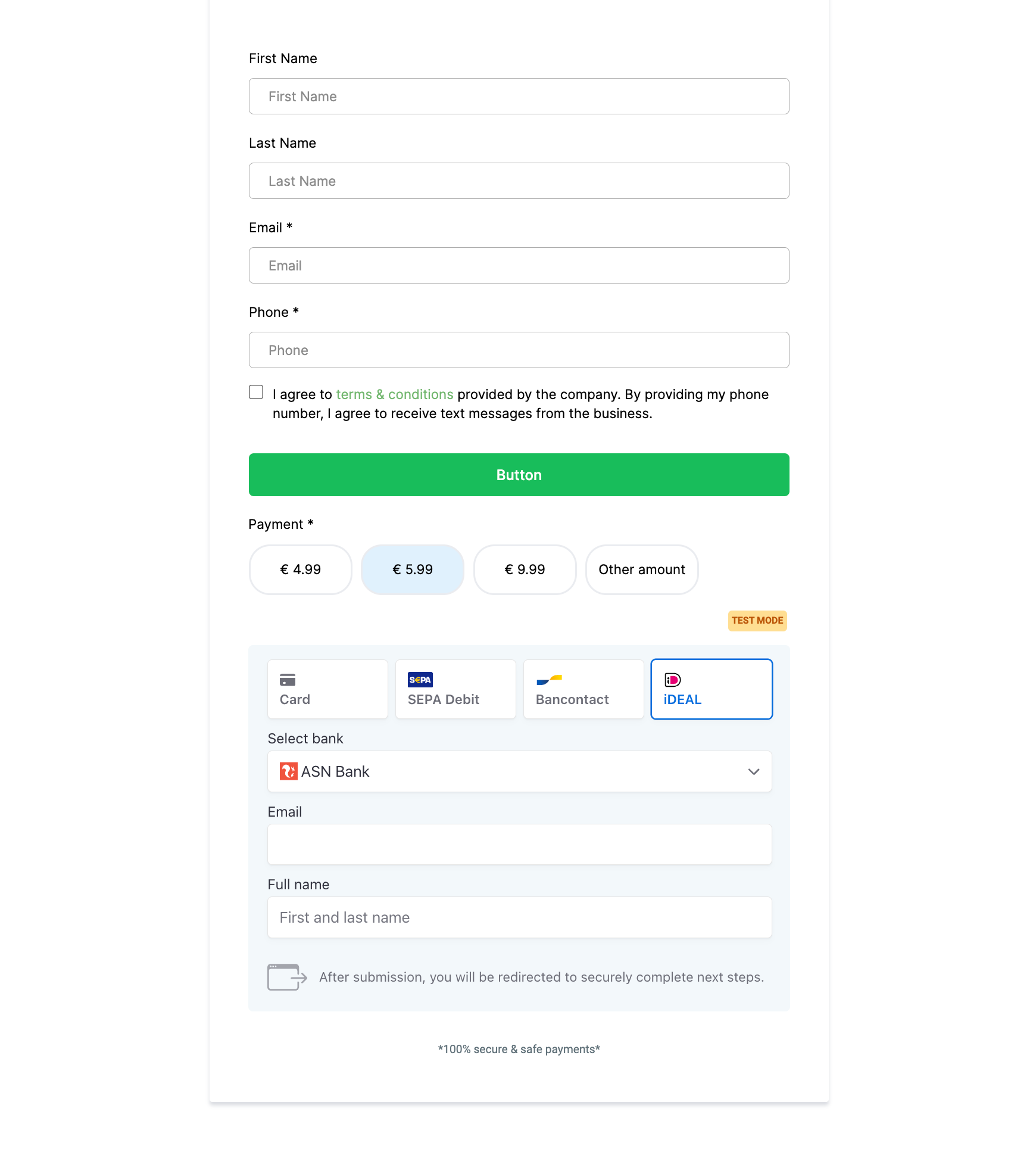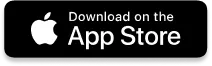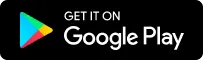Manage Payment Methods with Stripe Integration
LeadConnector displays payment methods dynamically if business users have Stripe connected as their default payment provider for processing payments across the system.
The following payment methods are supported as of today
Cards
Apple Pay
Google Pay
ACH Direct Debit
Affirm (requires shipping address)
Klarna (requires shipping address)
AfterPay (requires shipping address)
Bancontact
Ideal
Sepa Direct Debit
We use different configurations with Stripe to display payment methods across different channels. And since there are more payment methods to be added here continuously, this help document outlines the steps to turn on/off specific payment methods as per use cases.
Sub-account users need to navigate to their Stripe dashboard for specifically turning on/off payment methods to display. Navigate to Settings -> Connect -> Payment methods -> Your account to see the list of payment methods activated by LeadConnector.
Remember to select LeadConnector configurations in the dropdown here since there can be more platforms your Stripe account is connected to. Refer to the image below
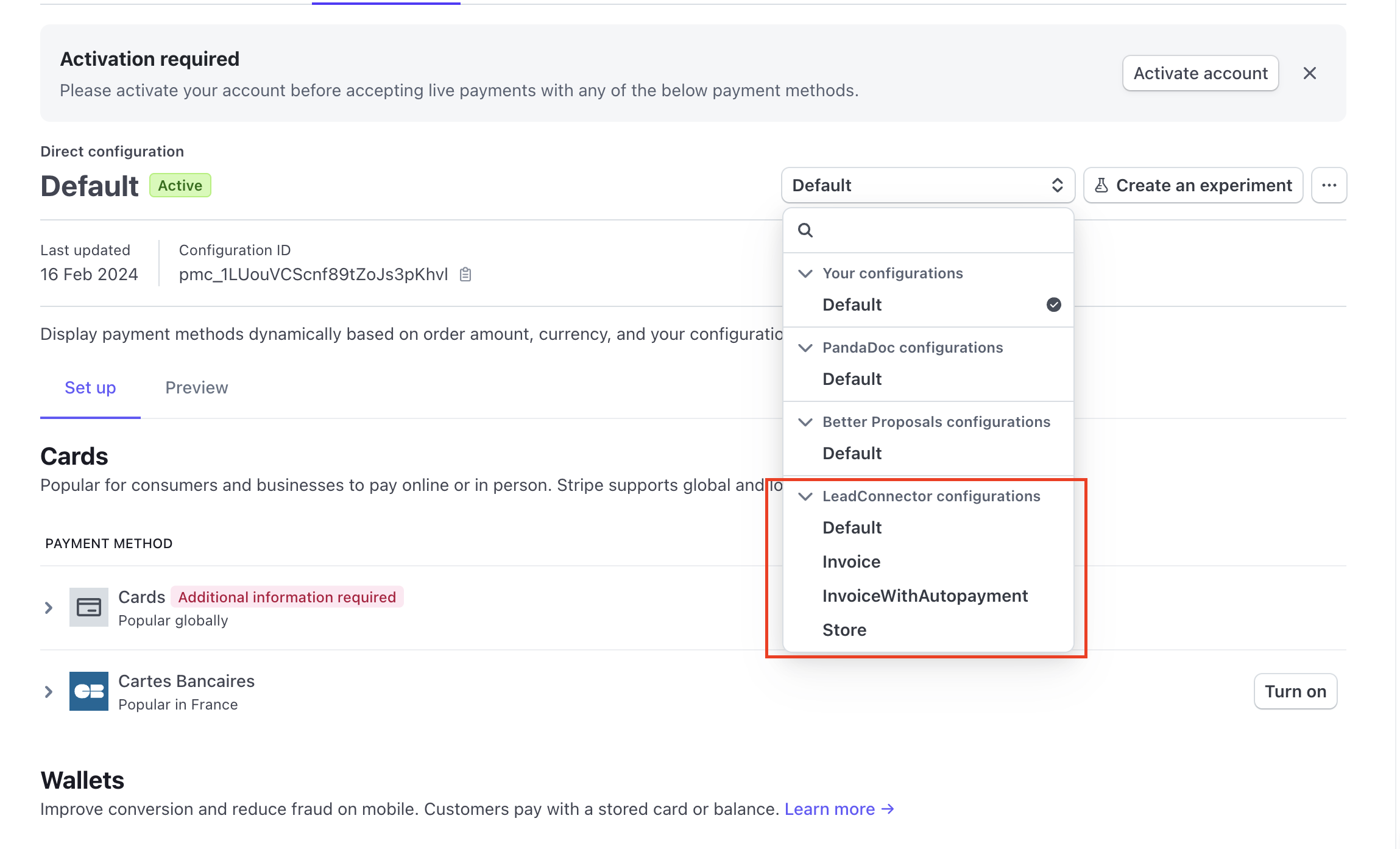
Now, there will be 4 configurations available with LeadConnector here. This basically allows managing payment methods for 4 different kinds of channels that we provide on our end
Invoice - Used for one time invoices or recurring invoices with auto payments turned off and Text2Pay links - Cards, Apple Pay, Google Pay, ACH Direct Debit, Affirm, Klarna and AfterPay turned on by default
InvoiceWithAutopayment - Used for recurring invoices with auto-payments enabled - Cards, Apple Pay, Google Pay and ACH Direct Debit turned on by default
Store - Used for payment methods on online stores on websites - Cards, Apple Pay, Google Pay, Affirm, Klarna and AfterPay turned on by default
Default - Used everywhere else like 1-step and 2-step order forms, payment links, memberships and communities - Cards, Apple Pay and Google Pay turned on by default
Business users will be able to select a configuration and turn on/off specific payment methods from the list above. To turn off a specific payment method, select the right configuration followed by selecting the payment method and you will be seeing an option to turn it off
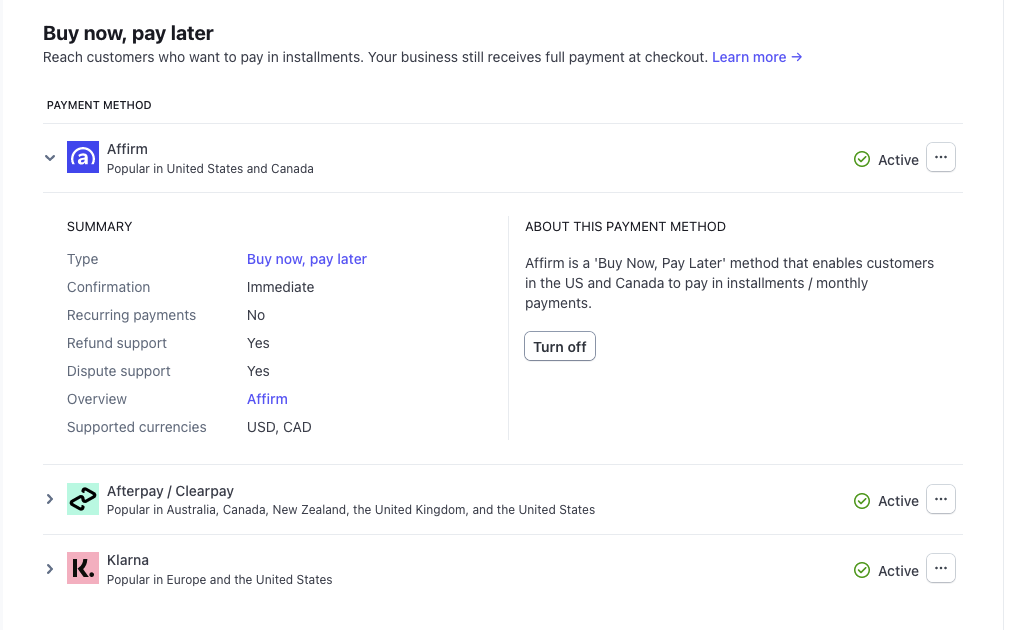
Keep a check on this help article to see the further updates for configurations and payment methods in each configuration. Some of the payment methods will be seen as blocked since those payment methods are yet to be enabled on our end to support in all connected accounts.
Business users are now able to offer additional payment methods across different channels like order forms, forms, invoices, payment links, online stores to customers.
This is available only for businesses using Stripe as a payment provider.
This helps in increasing conversions by offering payment flexibility to end customers across different geographies:
IDeal - popular in Netherlands
Bancontact - common payment method in Belgium
Sepa Direct Debit - common payment method in European Union
All order and transaction details will be registered under the Payments menu as for a credit card payment. This includes the functioning of the existing Order Submitted and Payment received triggers, as well. This is a migratory change from Stripe's end and requires changes to propagate to all accounts over few days. So this might be already available for some accounts and in progress for others.